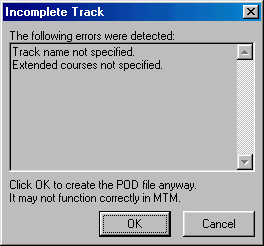|
| |||||
|
(Writing the Pod) This is the last step to finishing your track. When working with Traxx we save our work and the file has a TXX file extension. This is recognized by Traxx only. In order for MTM2 to run your track you must create a pod file; a special file with a POD file extension.
To do this, click the pod button
If everything in your track is complete, a windows box will come up. Browse to the MTM2 folder, give your pod file a name, and click save. Traxx will write the pod file for the game. If something is not complete in your track, you will be reminded about what is still undone. For example, the following graphic shows that the track still needs to be named and have the extended courses set.
This is a handy little feature of Traxx that helps you keep tabs on what still needs to be done. Note: if you are like me and most other people, we do not always want to wait until everything is in place before we pod the track. I like to test drive my tracks often while they are being created. No problem. You can pod your track at almost any time along the way. Just click OK past the warning and go ahead and pod the track. Although not everything will work, you can drive in the track with surpassingly little in place. Note: after you write the pod for the first time, you will still need to mount the pod using podini or some other podding program. When you re-write the pod at subsequent times, you can/should use the same pod name and just over-write the previous one. You will not have to re-mount it. Note: even after you write the pod, you still need to save the TXX file. Always save your work.
|