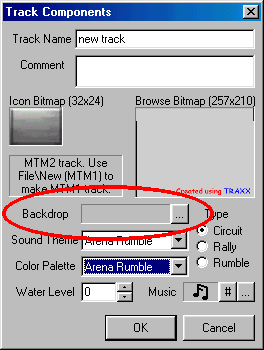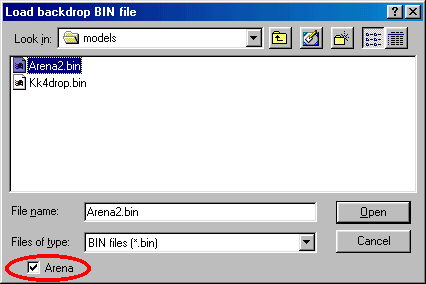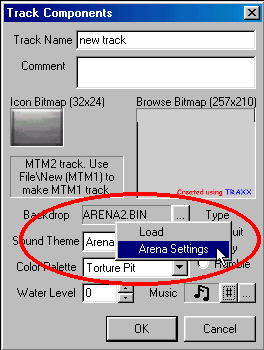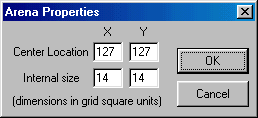|
| ||||||||||||||||
|
(Setting up) Although the basics are still the same, making an arena track using Traxx v1.4 is no longer the arduous task that it was with previous versions of Traxx. In short, you can now "see" the arena while you work. Naturally, as with any track, you must extract the models and art from an existing pod. Use summit1.pod for the arena.bin or snake.pod/torture pit for the arena2.bin. The key difference is size:
Now that you have decided which size arena you will use, open the track
components box. If you are uncertain how to do this, please see here.
From the component box, open the backdrop option by clicking on the
This will bring up a windows box from which you may select the arena bin that you are after. Be sure to check the Arena box in the lower left hand corner.
Click Open to return to the track component box. Now, right click the spot where the name of the backdrop/arena.bin appears and select Arena Settings from the pop up menu.
The arena settings box will appear.
The Center Location coordinates determine where the arena will appear within the grid. You may locate it anywhere provided you do not place it too close to the edge. Doing so will cause you difficulties with aligning textures as well as adjusting the arena's altitude. For best results, keep it near the center of the grid area. The Internal size should match the arena you are using (see above). If these settings are incorrect, you will experience hall of mirror effects. Click OK to accept your changes and then again to exit the track components box. Make sure that you have Show Backdrop checked in View/Options. The arena will be fully visible. |