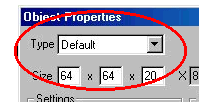|
| |||||
|
(Type) The type options are located at the top of the object properties box.
Objects may be set to thirteen different types. They are :
The following has been adapted from Traxx help. Default : A solid, visible object. Sign, Barricade, Tree, Cone, Vehicle : Other solid objects, that will behave like the name suggests (i.e., making the appropriate noises when you hit them etc.). Checkpoint : These are invisible (even though you assign a model to them), and they act as "pass-through" areas which the game uses to identify the checkpoints along the course. For more information, please go here. No collide : These are visible, otherwise normal objects, but you can drive right through them. Use this to hide secret areas, for small bushes that monster trucks would driver over anyway, and to display the checkpoint banners etc. No collide (facing) : Same as above, but for trees, etc. (flat models which will always be displayed so that they face you in the game). Collide (facing) : Similar to the above, but will prevent driving through, if the BIN model is defined with a solid tree trunk, etc. Moving : Like the train in the standard MTM2 tracks. For more information, please go here. Post : Invisible object that you cannot drive through - these are used, for example, at the base of checkpoint banner structures. Very similar to default. Ramp : Wedge-shaped object that you can drive up. These are shown in yellow in Traxx but are invisible in the game. Commonly used in conjunction with a no-collide visual model object, giving the impression that you are driving/jumping over the object. For example, the skeleton in Sidewinder Canyon. Top Crush : For car crush objects.
|