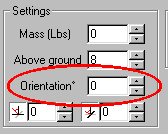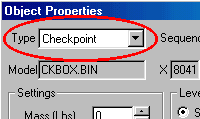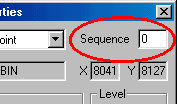|
| ||||||||||
|
(Check Points) Check points are actually just special models with the property type set to check point. The bin files used for check points are one or the other of these:
You must load the check point models into Traxx in the same way you would load any other model. Then you must insert it into your track where you want the check point to appear. For details please see here. The check point will look something like this in Traxx. It will be invisible in the game.
At this stage, the check point is still just a model, and it needs to be set up using the models properties box.
The first thing you will want to do is make sure the check point is facing in the correct direction. To adjust which way it's facing, use the orientation feature in the properties box.
Then, you must set the property type to "Checkpoint"
Next, you must set the sequence number for the check point.
Check point 1 for your track will be numbered zero. The rest of the check points are number consecutively from there, beginning with 1, 2, 3, etc. until you insert all the check points that you want in your track. The starting line must be the highest number in the check point sequence. This is so the game will recognize it to begin recounting the next lap.
As you insert more check point, Traxx should automatically adjust them to the appropriate numbers. Even if you insert a check point in between two others, Traxx should automatically reset the numbers so they are in sequence. If, however, you find that the check points numbers have somehow become scrambled, simply edit the sequence value manually and everything should work fine.
|