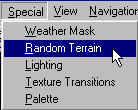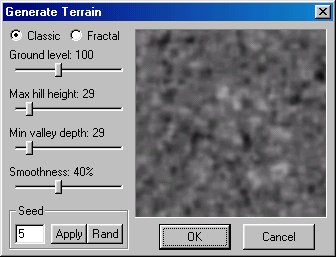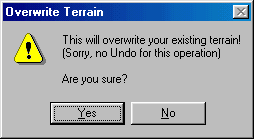|
| ||||||||
|
(Random Terrain) The Traxx Random Terrain feature is an interesting little trick for creating unpredictable ground surfaces of varying altitudes. You might want to use the random terrain for any number of reasons. The following are only a few suggestions:
To access the random terrain feature, select the Random Terrain option from the special menu.
This opens the Generate Terrain box.
Ground level - is the base altitude ("Z" value) from which hills and valleys will be formed. Max hill height - is the altitude of the highest hill that will be added to the Ground level. Min valley depth - is the lowest valley that will be dug out from the Ground level.
Smoothness - this changes the size of the hills and valleys. This is not the same as how tall a mountain is or how deep a valley is. Rather, it is the area "around" the mountain or valley. It is how "wide" they are. You may play around with this one, but near the middle is usually better. Seed - Guitar Bill tells us : "Although not meaningful in of itself, the Seed number determines the overall pattern of the terrain (i.e., location of hill and valley structures). You can enter a particular number to see what it comes up with, or click the Random button to let Traxx pick one at random." Finally, when you click OK, Traxx will double check your certainty. Click Yes and the terrain will be re-set to the new altitudes.
You may click OK repeatedly until you see a terrain shape that you like. A Note on roads and random terrain There are really only two ways you can work with roads when you use random terrain. The first is to paint in the road you want to use and then let random terrain determine the hills and valleys that it drives over. You may have to make a few altitude adjustments for a smooth ride. The second is to let random terrain determine the hills and valleys first. Then try to fit the road to the new terrain that you have. But again, you may have to make a few adjustments to the altitudes. · Fractal The Max Range setting determines the size of localised transitions between points on the terrain. You should normally use a rather low setting here, otherwise there will be a lot of spikes and holes in the terrain wich can cause trucks to get stuck. Recommended setting not much over 100. Changing the Roughness essentially sets the overall height of peaks and valleys. If you set this too high, the hills and valleys may clip at the min and max ranges (black/white on the display). Experiment with both these settings... you may want to keep the smoothness setting very low when using this type. (Traxx Help).
|