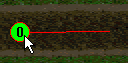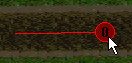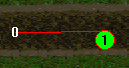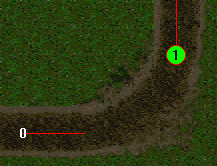|
| |||||||
|
(Setting the Main Course) When you mouse over the beginning of a course segment, you will see a green circle.
And, when you mouse over the end of a course segment, you will see a red circle. The number in the circle indicates the course segment's number.
You can drag and drop the course segments using these circles to arrange the course so that it travels along the roads you've made. When you get to a corner, you will need to insert a new segment. To insert the next segment, you MUST highlight the END of the course segment, right click and select Insert Segment again from the pop up menu. A new segment will appear. It will automatically be set to the next higher consecutive number.
Arrange the new segment so that it begins on the next straight part of your track. Do not overlap the end of one segment with the beginning of the next. A proper corner arrangement will look like this.
Continue in this way until you have a course that travels around your entire track. Course segments should be numbered in order.
|