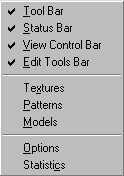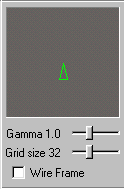|
| |||||||
|
(The View Menu) As is the case with most programs, the Traxx main menu bar is located in the top left-hand corner of the Traxx window. The Traxx main menu bar is comprised of six options. Clicking on the image of each menu item will send you to a page that explains what is on that menu. View Drop Down Menu Left clicking on the View option opens this menu :
Tool Bar - Placing a check mark beside this option toggles the tool bar on and off. The tool bar looks like this : Status Bar - Placing a check mark beside this option toggles the status bar on and off. The status bar is located at the bottom left-hand corner of the Traxx window and indicates the current situation regarding the many functions of Traxx. The status bar is an informational feature only. But often a helpful feature all the same. View Control Bar - Placing a check mark beside this option toggles the control bar on and off. The control bar is located at the top right-hand corner of the Traxx window and looks like this :
Edit Tools Bar - Placing a check mark beside this option toggles the edit bars on and off. There are four edit bars and they are all located at the middle right-hand side of the Traxx window. Each one is activated according to the editing mode you are in. For example, the terrain, texture, course, and ground box edits modes each have their own edit tool bar. Each of these tool bars will be explained in greater detail elsewhere on this site. Textures - Selecting this option opens the texture dialog box. Textures are a crucial part of track making and will be discussed at great length in several other spots on this site. Please see the Textures portion of the main Traxx menu. Patterns - Selecting this option opens the patterns dialog box. Patterns too are extremely helpful in the construction of good tracks. Models - Selecting this option opens the models dialog box. Models (or bins as they are also known) are key components of a mtm track. Options - Selecting the Options option (hehehe) gives you access to choices over what you see in the Traxx working area. You have the ability to toggle on and off key elements such as : courses, objects, ground boxes, water, and the back drop. You also have choices concerning screen resolution and the location of the art and models folders. Statistics - Selecting this option opens a windows dialog box that catalogs everything in your track, including textures, models, model textures, course segments, scenery objects, and ground boxes. This option also provides information about important limits to the number of elements a mtm track can possess.
|