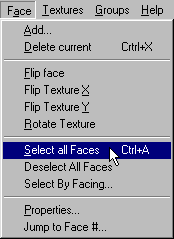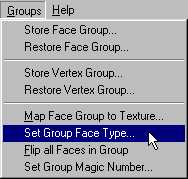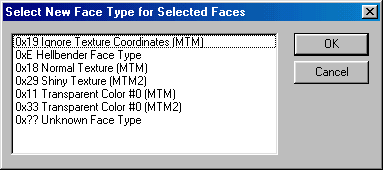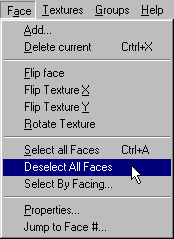BINedit
Wrapping up
(Face Types)
Face types are important because they will affect how your model looks
and behaves in the game. Using the wrong face type will result in
undesirable effects, the most common of which are :
- transparent objects that are not transparent
- solid objects that are transparent
- objects that shine through the terrain
For mtm1, apparently, the results can be even more bizarre. And,
for trucks, the face type will make the difference between a shiny and
a dull paint job.
Now, whatever the model's face types currently are don't really matter
because there is a high degree of probability that they are wrong.
|
Note : recall that when you create a face you
may choose between mtm1 solid and transparent types only. If you
import a wavefront, it will default to mtm normal type. And, if you
open an existing model to edit, there is no telling what face type setting
it uses.
|
Even if, by chance, the face types are correct (but how could you be
certain), the procedure to set face types is so quick and easy that there
is really no extra trouble to double check.
When the model is finished and ready to be tested in the game, goto
Face>Select all Faces:
All faces will turn a green color. Next, goto Groups>Set Group Face Type:
This will bring up the New Face Type box:
Let's review what each type does:
| 0x19 Ignore Texture Coordinates (MTM) |
This is not a predictable face type and should not be used for your models. |
| 0xE Hellbender Face Type |
This is a face type used in TRI's old Hellbender game.
- It is not used in mtm or mtm2.
- Using this face type will result in objects that shine through the terrain.
|
| 0x18 Normal Texture (MTM) |
For "most" models in mtm1 and mtm2.
- Black colors on a texture will appear black in the game.
- Use this for solid models where you do not want transparency.
|
| 0x29 Shiny Texture (MTM2) |
This is for mtm2 only.
- Typically, it is used on trucks to create a shiny paint appearance in the game.
- It can also be used for track objects.
- It does not work in mtm1.
|
| 0x11 Transparent Color #0 (MTM) |
This face type has two uses.
1.) Transparency in mtm1.
- Use this if your model will be used in mtm1 and you want parts of it to be transparent. Black is the transparent color.
- Do not use this type in mtm2. It will cause shine through effects.
2.) All backdrops. That is, in both mtm1 and mtm2.
- Backdrops must use the 0x11 transparent face type even if the backdrop is not transparent.
- This is important even if the backdrop is to be used in mtm2.
- This is not a contradiction. Backdrops must use this face type, and mtm2 models must not use it.
- For more details on backdrop face types, please see here.
|
| 0x33 Transparent Color #0 (MTM2) |
Transparency in mtm2.
- Use this face type to get transparent effects in mtm2.
- This includes models with animated textures, like the TxFlames.
|
| 0x? Unknown Face Type |
This is not a predictable face type and should not be used for your models. |
Okay, now that you know what each face type does, use the mouse to select
the one that is right for your model and click Ok. Now, goto Faces>Deselect All Faces:
The face colors return to normal (not green). Save your work.
|
Note : on rare occasions you will not want all
face types set the same. In that case, you must cycle through the
faces using the space bar and select the face(s) one by one using the F
key. You might also use the Select By Facing option. Once you
have the faces you want selected, you may proceed in exactly the same way
as outlined above. You may repeat this for as many groups of faces
as you require.
|
|