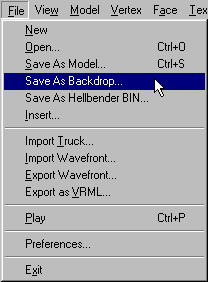|
| ||
|
(Saving) Saving should not be a big deal, but I'll share with you what I know anyway. When you're finished with your creation, goto Files>Save As Backdrop:
As you'd expect, a windows box will come up and you can type in the name that you want to give your backdrop. Use a unique name (the same as you would for any model or texture). However, you will probably want to include the word "drop" or "drp" or "fixd" as part of the name so that it will show up automatically in Traxx when you try to load the backdrop for your track. This is not crucial since you will still be able to load the backdrop by typing *.* in the traxx box, but including one of those words makes it much easier - for you and for anyone who uses it afterward. Click Ok and the backdrop will save. The Question What is the difference between saving the backdrop as a backdrop or saving it as a regular model - since, after all, it is a model too, isn't it? The Answer Yes, the backdrop uses the bin file format. But they use a "magic number" that is specific to backdrops only. This is important in order for the game to display them properly. When you save a normal model, BinEdit will recalculate the magic number to suit the bin itself and save this information as part of the bin file. When you save a model as a backdrop, BinEdit will leave the magic number intact - it will not include the recalculation so that the backdrop will work properly. My advice is this : use backdrop bins for your new backdrops, and then save them as backdrops. I don't think we'll go wrong if we work using this formula. These magic numbers are a funny business. If you create your backdrop from an existing (mtm drop or Oliver Pieper fixed) backdrop and save as backdrop then you will experience no difficulties, and you will not need to concern yourself with any of this. If, on the other hand, you are keen to experiment then please see these few notes on creating custom backdrops and setting the group magic number. |