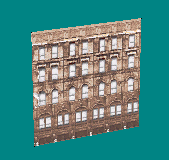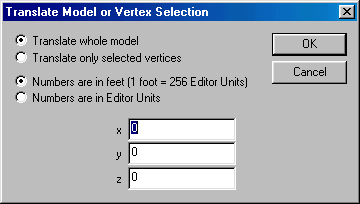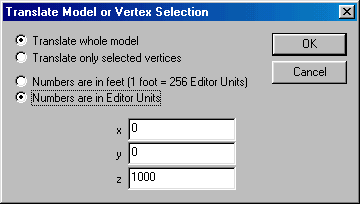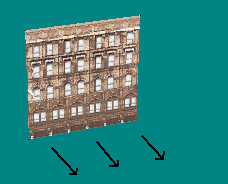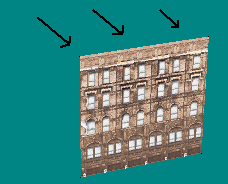|
| ||||||||||
|
(Translate) There will come times when your model, or parts of it, are not in the correct place and you will want to move it. This can happen for at least three reasons. First, we can only build one part at a time, and it's extremely hard to know just exactly where everything should go (before we do it). Secondly, we may change our mind about where we want something. Thirdly, we can even want to move the model deliberately, as a strategy, in order to anticipate further editing. BinEdit calls this "translating" the model. This page will show you how to translate a whole "model". Translating "parts" of models will be covered on another page later. For this example, let's go back to the square 2D model that we were working on (the one with the zephouse texture).
On the menu, goto Model>Translate:
The following box will appear:
You are presented with several options. Translate whole model or Translate only selected vertices. The radio button toggles between these two choices. For our example, we will move the whole model. There are other times when you might want to move just parts of it. For that you will have to select the vertices that you want moved. I will talk more about that later. Numbers are in feet or Numbers are in Editor Units. The radio button toggles between these options as well. To know how these measurements will affect your model, please see the math review. X,Y,Z are the same vertex values that we covered in the geometry review. These values can be positive or negative, and will move the model along the x,y,z axes (whatever way way you decide) and will move the model in any direction you choose (using positive or negative values). You can move the model along either one, two, or all three axes at the same time. I usually move things along one axis at a time in case I make a mistake.
Okay, we're ready to translate our example model. We will translate the whole model, the numbers will be in editor units, and we will move it 1000 units in a positive z direction (this will bring the model closer to us). The box will look like this:
Go ahead and click OK. You will see the model move forward, like this:
And that is basically that. This same procedure will translate any model, no matter how simple or complex. If you are going to save now, and it's probably a good idea, you should not save with the same name. If you over-write your old model, it will become harder to start over if you need to, and, more, you will prevent the next step, inserting, which is a very handy thing indeed. |