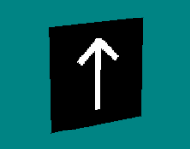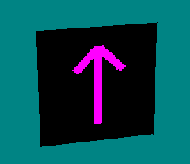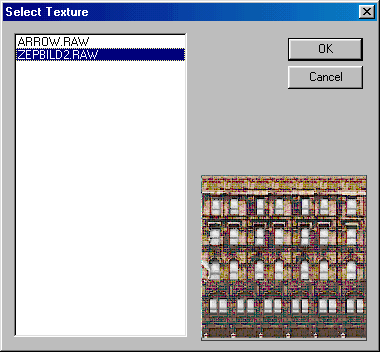|
| ||||||||
|
(Adding / Changing a Texture) Our example model is pretty bland, so let's see if we can't transform it into something more interesting. So far, we just have a flat model with an arrow pointing upward.
The first thing we need to do is load up another, more interesting texture. Click Textures>Load.
Browse to the texture you want to use. For our example, I will continue with the zep house. I will select ZEPBILD2.RAW.
Click open. You are ready to go. Press the space bar until the face you want is a purple color. That shouldn't be hard to figure out here since we only have one face.
Next, press SHIFT + T. The following box will come up.
Highlight the texture you want (it will be displayed in the preview window) and click OK. Your model will have the new texture.
Save your work.
This model is now ready for use in your track. Of course, a one-sided building is nothing specactuar but you should get the idea. This could be a sign, a tree, or anything else you might want to build. Furthermore, it is the starting point for much more complex models. |