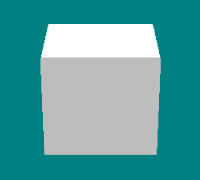|
| |||
|
(The File Menu)
New - Clear the working area and prepare for a new bin. Warning: there is no prompt to save your work. Be sure to save before using the New option. Open - Browse to a saved model so you can continue work on it. Caution: this will clear the working area before opening the model; unsaved work will be lost. Save As Model - Don't lose your work. Use this often. The "save as model" will be your main saving option. Save As Backdrop - Use this if you are making a backdrop. For best results, you should not create a backdrop from scratch. Rather, you should edit an existing backdrop. There is a way, however, to truly save as a backdrop even if the model was not a backdrop when it was loaded. This will be covered in a special section that deals exclusively with backdrops. Lastly, backdrops use mtm1 transparency face types - even in mtm2. Save As Hellbender - Hellbender is an old TRI game. This option has no place in Monster Truck Madness. Insert - Add a bin to the model you are working on. This is like "Open" except that it does not clear the working area first. Import Truck - Glitchy to say the least. Browse to a TRK file and it will open the axles and tires only. Still, it can be helpful if you want to know how a truck body (insert) is positioned in relation to the wheels. This option has limited usefulness. If you intend to drive your truck, do not save it after using this option. On the other hand, this is an easy way to create a truck prop. Import Wavefront - Open an *.OBJ file in the work area. This is useful if you create something using Bin Masta's TireMaker program or if you convert a model from another game that uses a different format. All texture mapping will still need to be done. It is also possible to create an *.OBJ file manually. See the appendix to Oliver Pieper's readme.txt for more information. Export Wavefront - Same as above only you save your model in the *.OBJ format. Note: you lose all texture mapping when you do this. Export as VRML - VRML means Virtual Reality Markup (or "Modelling") Language, and is the most common, yet altogether rarely used format to put 3D models on the Internet. You need a special browser plugin like Cosmo Player to view VRML files. With this option, BINedit will create a .WRL file (the main VRML document) and one JPEG for each texture. The result can be viewed with a VRML browser. (Oliver Pieper). Play - automatically rotate the model along the horizontal axis. Handy for quickly viewing the other side.
Preferences - Set them. If you haven't set them yet, do so now. Exit - Close the BinEdit program. Warning: there is no prompt to save your work. Be sure to save before closing BinEdit.
|