Since I figured out how to do this, I will show you how. I know I've only been a truck maker for a month now, but I want to share this tutorial with you.
I don't have the fancy Windows Vista, but Windows XP works fine.

I will show you a tutorial on how to move objects easily in BinEdit if you want to add parts to a chassis. You can use any model with any chassis. I will start by using White's Patrick Chassis. I deleted the driver, shocks, and all the parts for the chassis and I made a different one for just the engine.
We will start with your basic engine.

Now, as you can see, this is just an engine. We will add it to a chassis.
First, you select "Vertex", and click "Select All."

Next, click "Groups", then "Vertex Groups."

Then, make a name for it and click "Save Current."
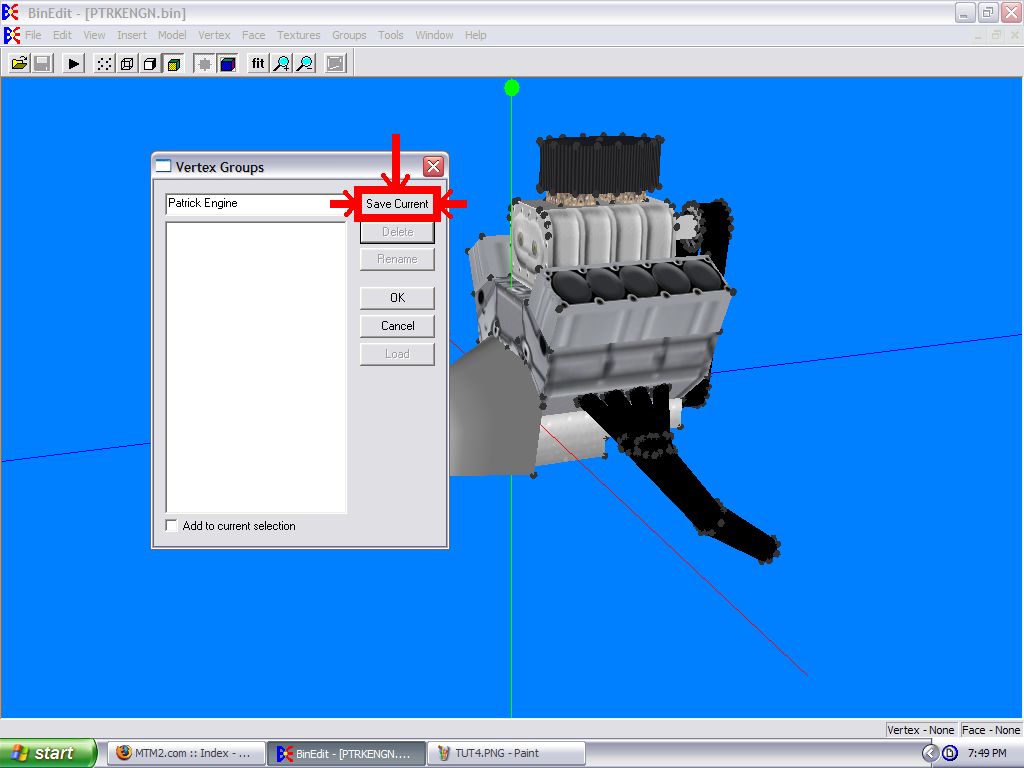
Click the small gray "X" in the corner. If it asks you if you want to center it, don't do it. More work for you if you do.
Now, we will use the chassis model. Click "Insert" and then click "Model."
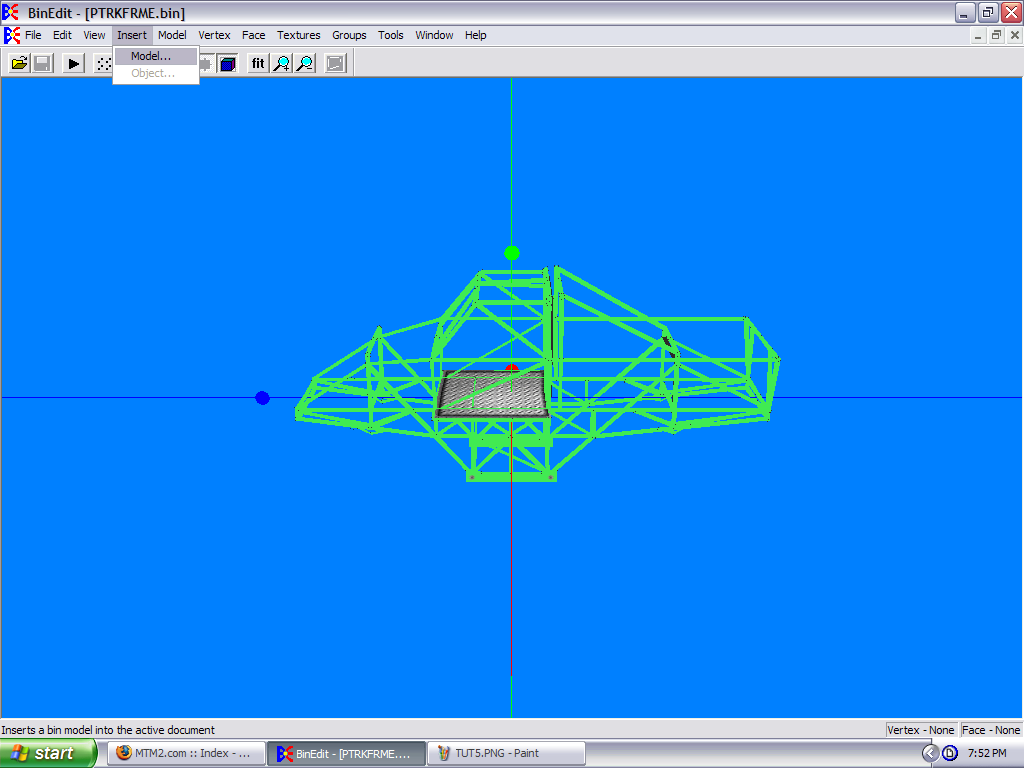
Choose the engine model that you want to use and click "Ok."
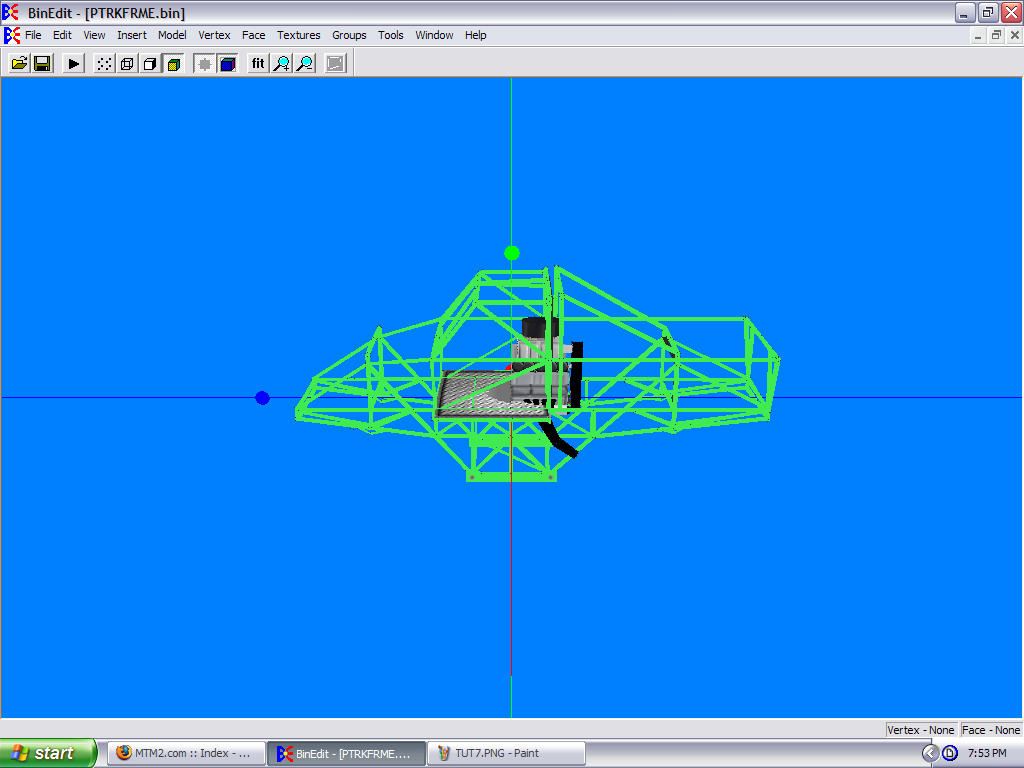
Now, as you can see, the engine is not where it is supposed to be. Since we want to move it, here's what you can do. Go to "Groups" again, and click "Vertex Groups" again.
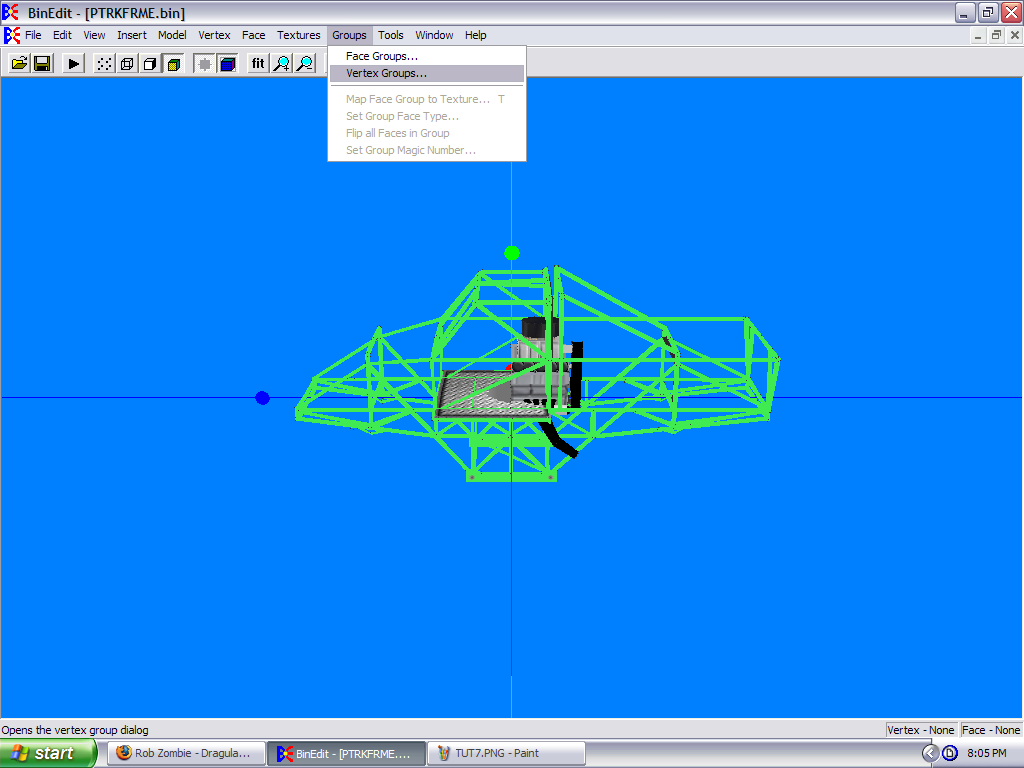
When you get there, click the group name, and press "Load."
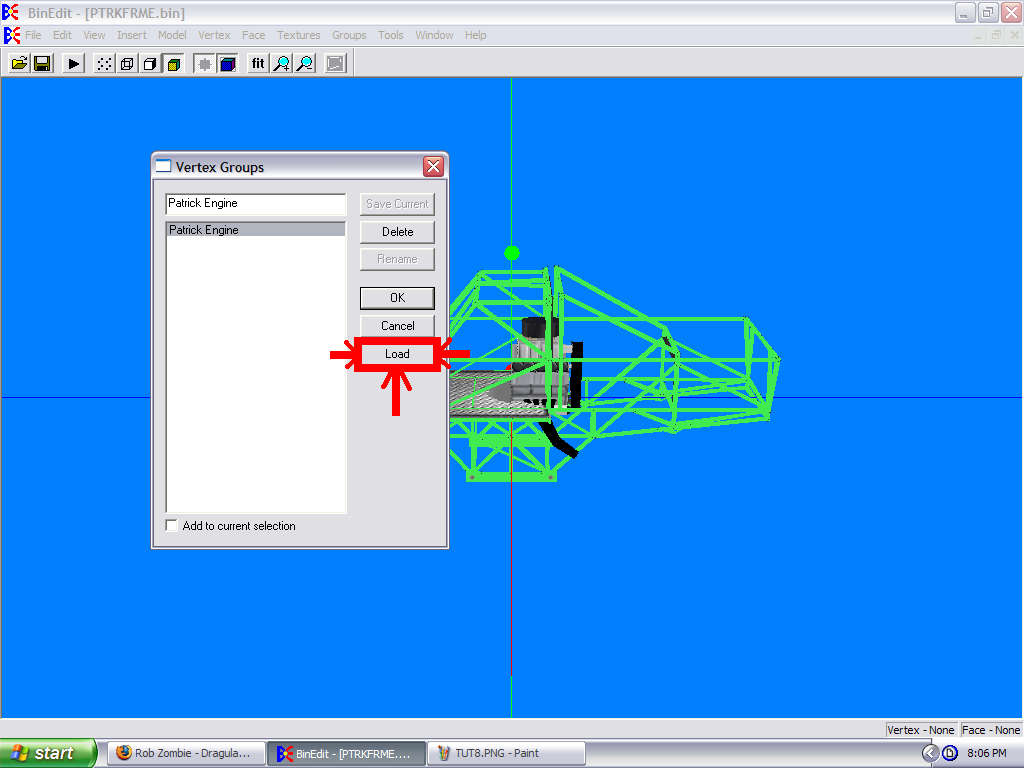
Now, click "Model" then "Translate..."
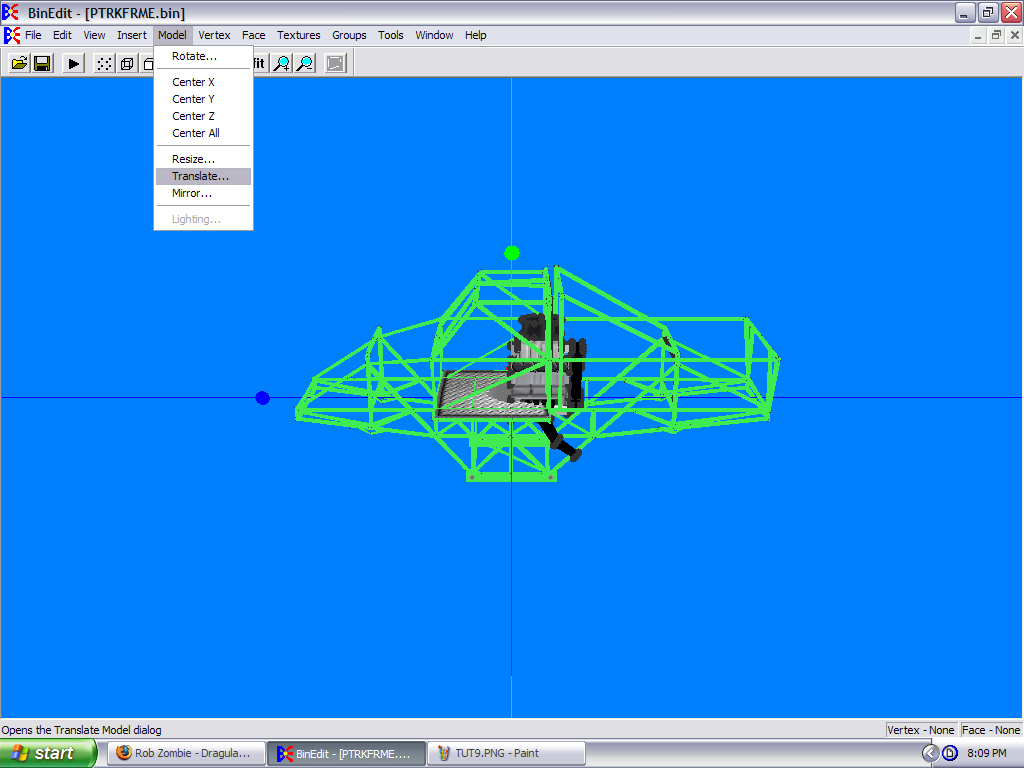
When you get there, make sure that the "Selected Vertices" bubble is clicked. If not, the whole model will move.
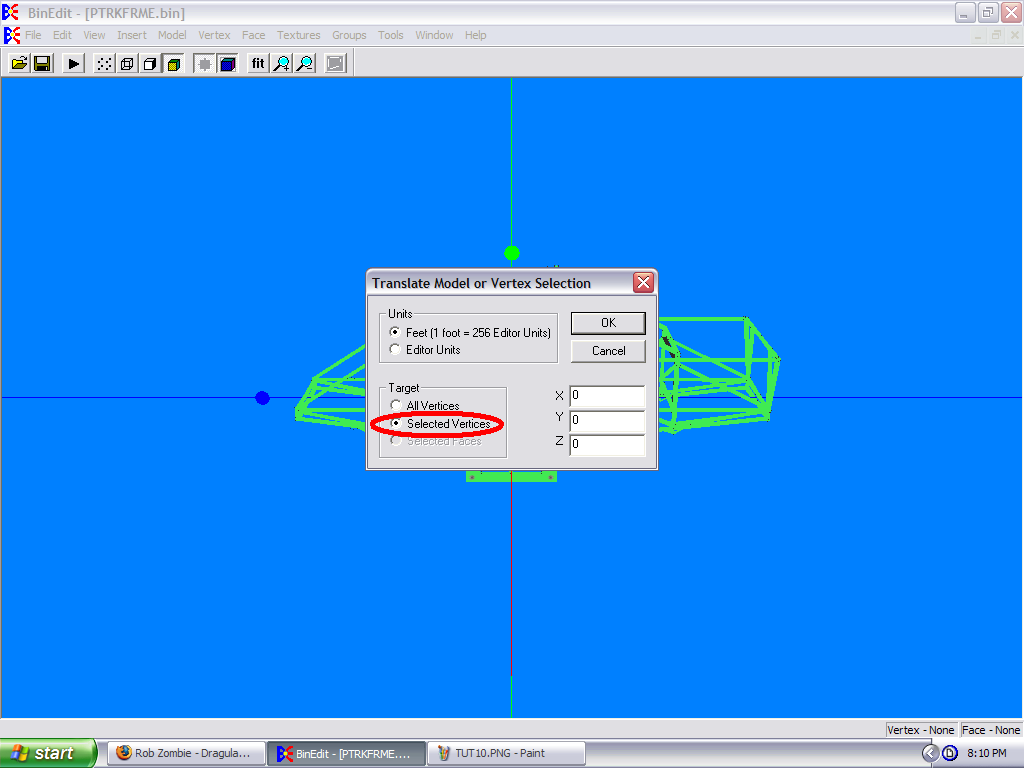
When you get to this step, you can move it to the back of the chassis (Or the front like Max-D if you wish), and you can have a chassis with an engine. You can use any model with this, as it works the same way.
The keyboard map window has a list of all the keys you can use to move the model around without using the translate page too. ALT + x, y, or z will move the model accordingly. ALT + Shift + x, y, or z will move the model the opposite direction. You just have to "Select All" or Select the vertices group first.
———————————————————————————————————
Note 1: This also works with bodies.
———————————————————————————————————
Note 2: If it doesn't cover everything, just tell me and I will edit the tutorial.



