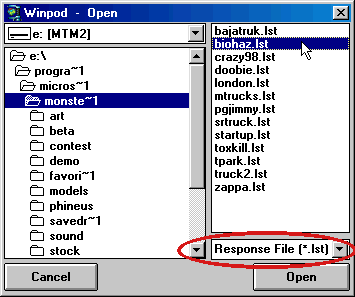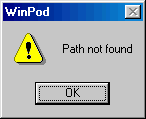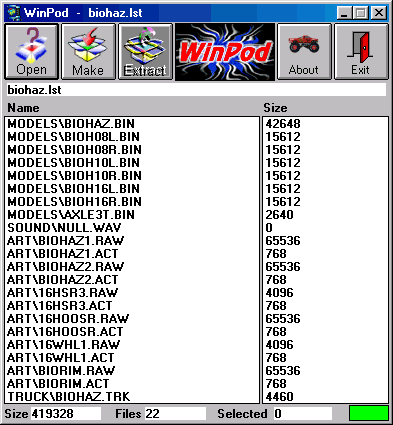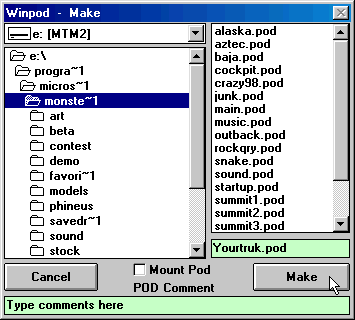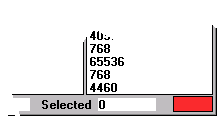|
| |||||||||
|
(Making Pod Files using Winpod) Once you have made a LST file, you are ready to put everything together into a POD so that it will work in the Monster Truck Madness game. How you make the LST file, of course, is entirely up to you. You should probably use mdmre's File Searcher; however, it is possible to type it out manually using notepad. Either way, the LST file is everything here; it determines what goes into the pod. Note: this page assumes you have already downloaded Winpod and have it working. If you have not already done so, then go here to get it now. Open Winpod and you will see the main program.
Click the large "Open" button and a standard windows box will appear. Make sure that the file type is set to "Response File" so you can browse to your new LST file.
Click the name of your file, and then click open. You should see the contents of your LST file in Winpod. That is, with one exception. If Winpod is unable to locate something you have in your LST file, you will see the following message and the program will shut down.
If you see this message, you will have to go back and edit your LST file or remake it from the beginning or make sure all files are in the correct folders. Making a LST file should be fairly easy, but it can be frustrating when you don't know which file is causing the problem. Anyway, when everything is correct, then you will see the contents of your LST file.
Click the large "Make" button to bring up this box.
In the green space where I have "Yourtruk.pod", type in the name you want to give your pod file. You can call it anything you like, but keep in mind that it should be a unique name so it does not conflict with anybody else's work. In the green space along the bottom where I have "Type comments here", type in any info that you want to accompany your truck (eg. your name or e-mail). Note, however, that if you merge this pod with others using PodMate, all comments will be erased. Leave the "Mount Pod" box unchecked. Finally, click the Make button to write your pod. As Winpod works, you will see a red progress indicator on the main program window.
When the pod file has been made, the progress indicator will turn green again. Use Podini or PodIt to mount your new creation and give it a whirl in the game.
|