|
| ||
|
(ISO files program) Daemon ToolsInstall Daemon Tools just as you would any other program. After it is installed you will see an icon in the system tray. If you don't, just click the program launch button on the desktop - no program will start; just the icon will appear. 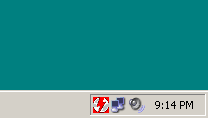 Right click the icon. You will see the options. Note. I moved the task bar to the left in order to avoid overlapping menus 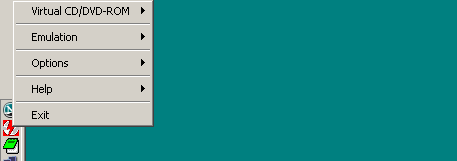 The help menu gives the usuall choices. You shouldn't need them. 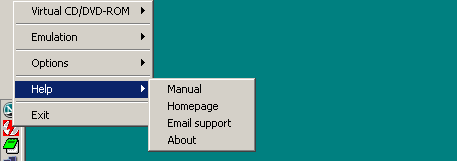 This is how I have the 'options' set. Automount means your iso, if you have one, will automatically be set every time you boot your computer. Autostart means the icon will appear. I have mine off. I use the launch button when I need it, then exit afterward. You can turn everything off if you want. 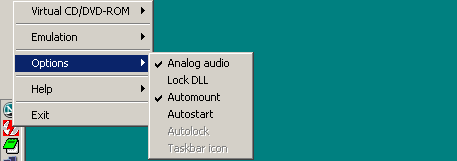 Emulation. You can leave everything blank. 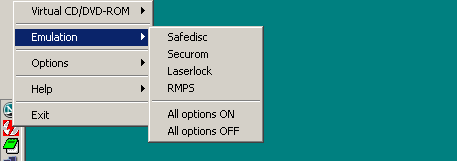 Virtual CD/DVD-ROM. This is the main one you want to configure. 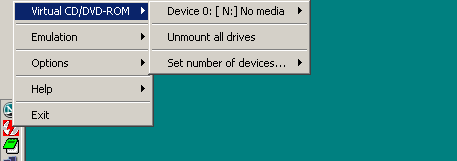 Set number of devices to one drive. 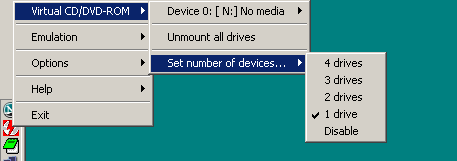 Here's why. Normally, windows explorer shows all the drives on your computer. I have two dvd drives. 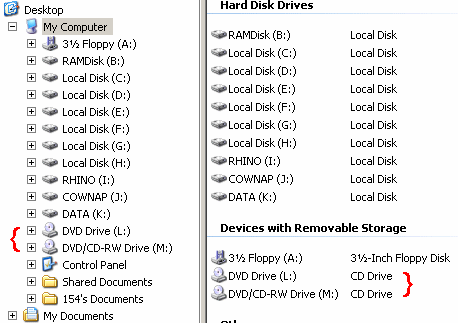 After I set daemon tools' number of devices to one, I get an extra drive. Windows explorer shows that I now have three... 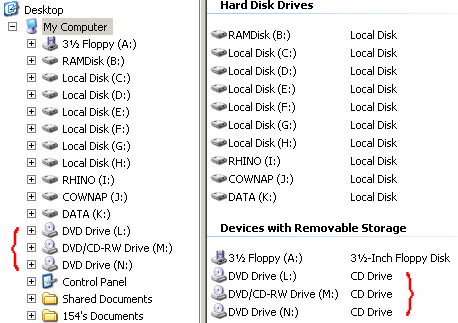 On the virtual CD/DVD-ROM option, select "mount image." 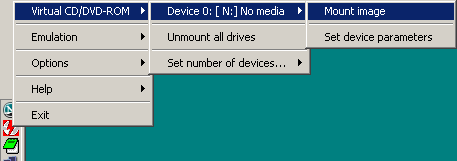 You will be prompted to select a file. Browse to your iso file and click okay. 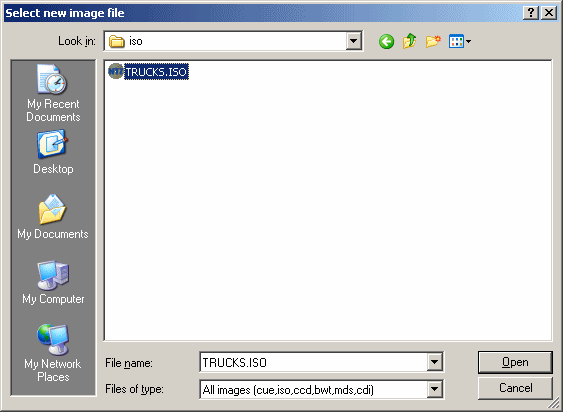 You will see the contents of the iso as if it were a real disk in a real cd drive.  You can use the virtual drive like a real drive. You can unmount it when you're finished or you leave it permanently mounted. The choice is yours. |