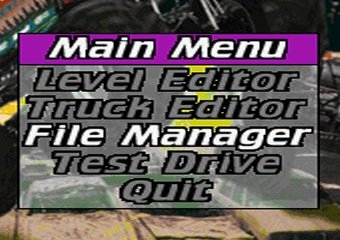
Congratulations! You finished your first track. All that's left to do is make the pod file so you can share it with your friends.
From the main menu, select "File Manager" and press enter.
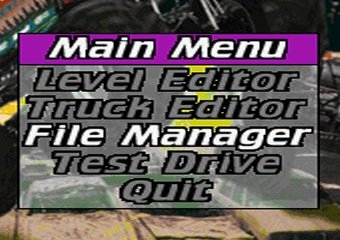
The File Manager menu options will appear. Select "C. Create a POD file of your level" by pressing the C key.
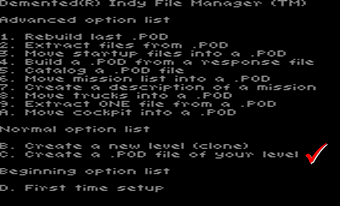
You will be prompted for your track file name.
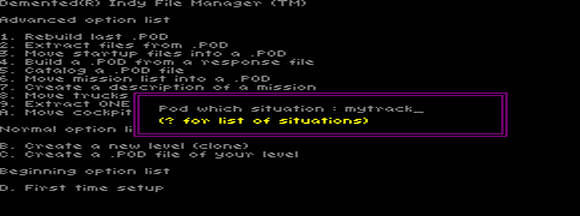
Type "mytrack" and press enter. You'll see the track load screen like the beginning of a race.

Then you will be prompted for a pod file name. Let's keep it consistent and use the same name we've been using all along. Type mytrack.pod and press enter.
Note. You must include the .POD extension.
You'll then be prompted for a volume name. This is just a brief description that nobody sees inside the pod file. Type the name of the track and your name, or leave it blank. Press enter.

Now tracked2 will build your pod. When it's done you'll return to the file manager menu. Press Esc. Now highlight quit and press enter.
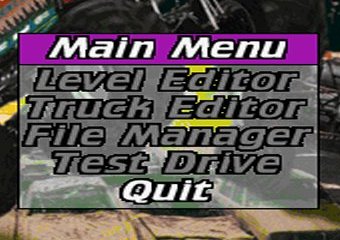
Answer yes to quit the game.
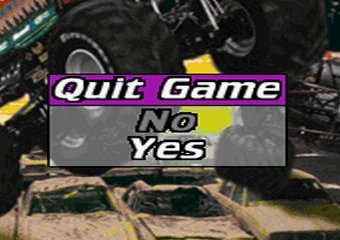
Look in the mtm2 folder and you will see your new track pod.
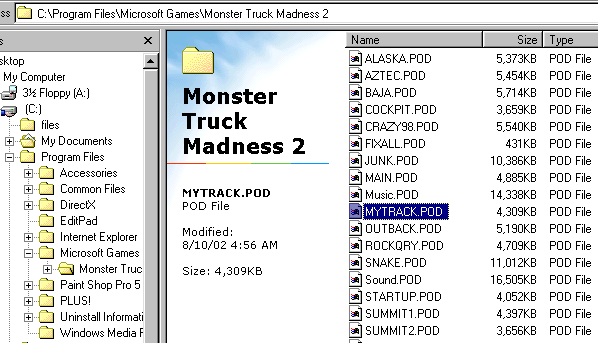 |
Use podini.exe or podit to add it to the game and take it for a drive. If something isn't quite right, go back to tracked2 and fix it up and repod it.
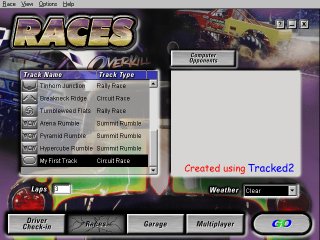
If everything works well, zip it up and share it with your friends (if you have any).
| < < prev < < | Tracked2 Menu | > > next > > |