|
STEP EIGHT - Creating the road.
This is an exact repeat of winterkill's procedure, except that it uses a different template.
Make two copies of the template and open both. Now open your two textures. Load the grass texture into the fill pattern tool.
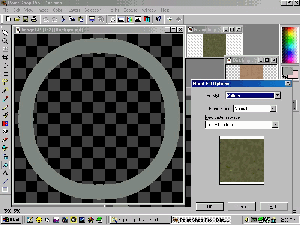
Fill one of the templates without regard to squares and road. Note. You could have filled any 900x900 graphic in this way, but the template is already made and very convenient to use. So, just set the fill tolerance to 200 and let the texture tile over the entire checkered area.
Next, load the dirt texture into the fill pattern tool.
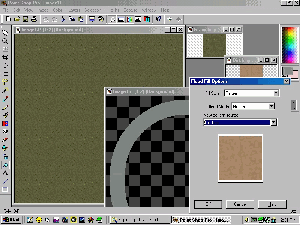
Select the road on the template, then invert the selection. Fill the outer area.
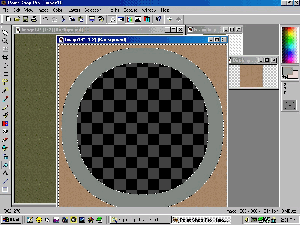
Now fill the inner circle.

Finally, invert the selection again and fill the road area. Keep the selection active. Goto Selections>Modify>Feather
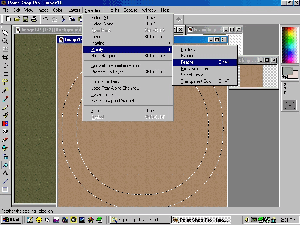
Set feathering to 5 pixels (you can use more or less if you prefer). This determines the sharpness/fuzziness of the road edge.
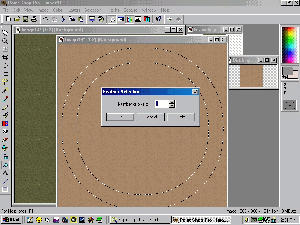
Copy the selection, and paste as layer onto the grass area of the other template.
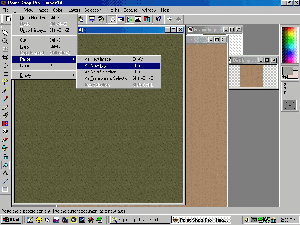
Remember, this will paste the road exactly at the center. Do not move it at all. From the menu goto Selections>Merge all layers.
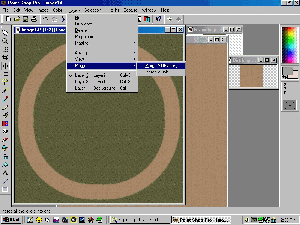
You're almost done.
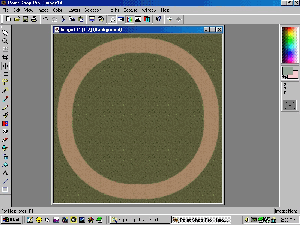
|