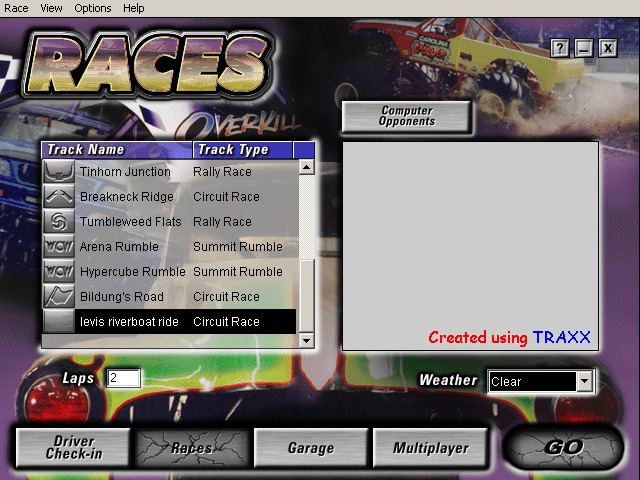
When you make a track using Traxx, there is no browse bitmap image in the game.
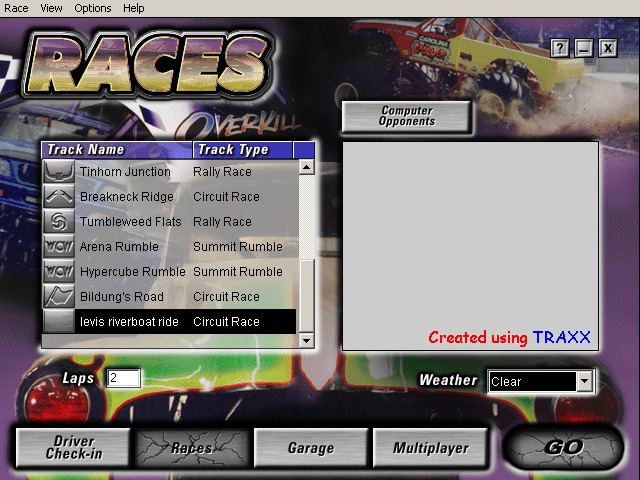
Using a program like TrackViewGL you can create one easily and add it to your track.
Download TrackViewGL here. Unzip it to a folder and double click the TrackViewGL.exe file (or make a short cut to it on the desktop or start menu). When it opens, it will look like this:
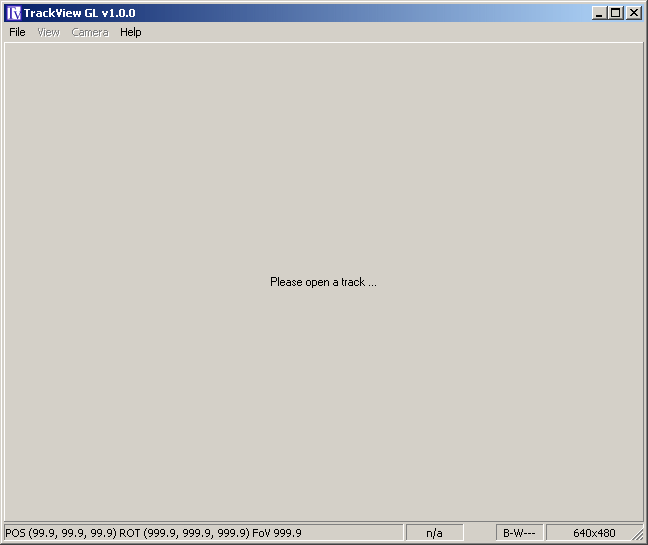
On the File menu, choose preferences.
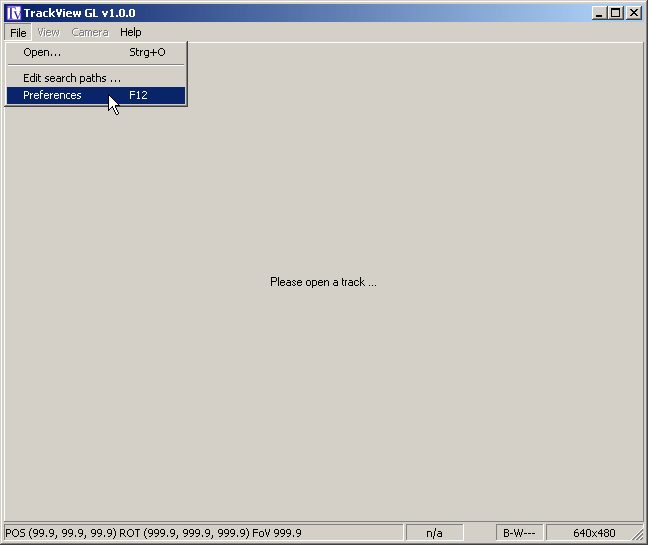
In the image format box, choose "BMP - Windows Bitmap"
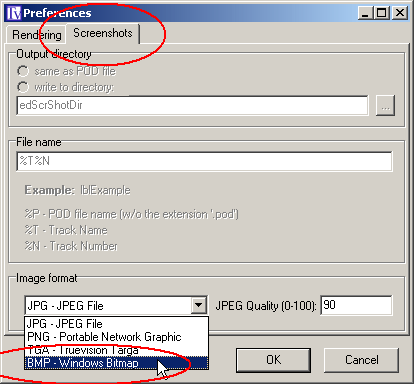
Click OK.

Now open your track.
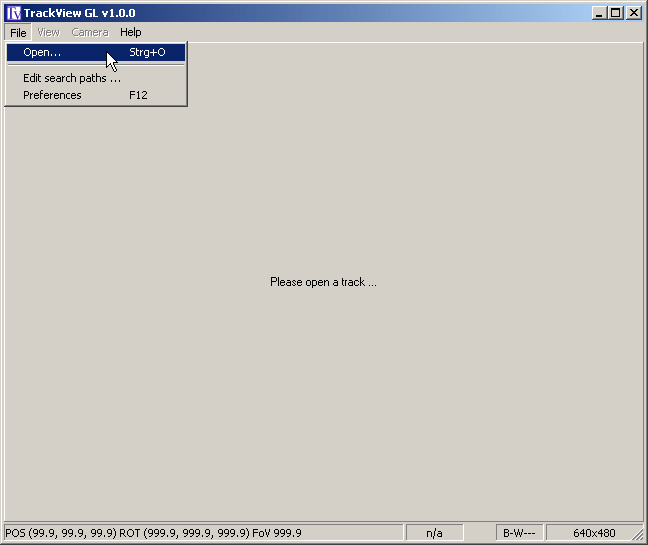
Browse to your pod file, and click open.
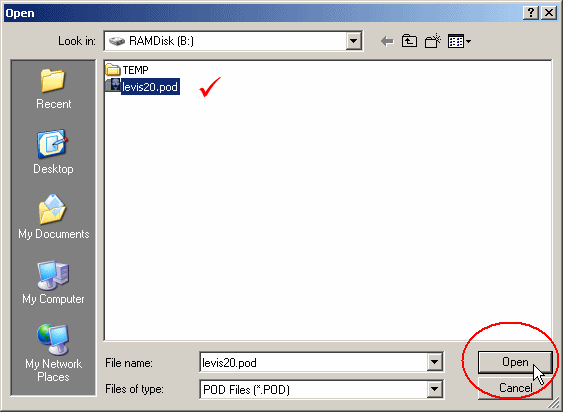
Your track will load. The point of view is the first truck in the track.
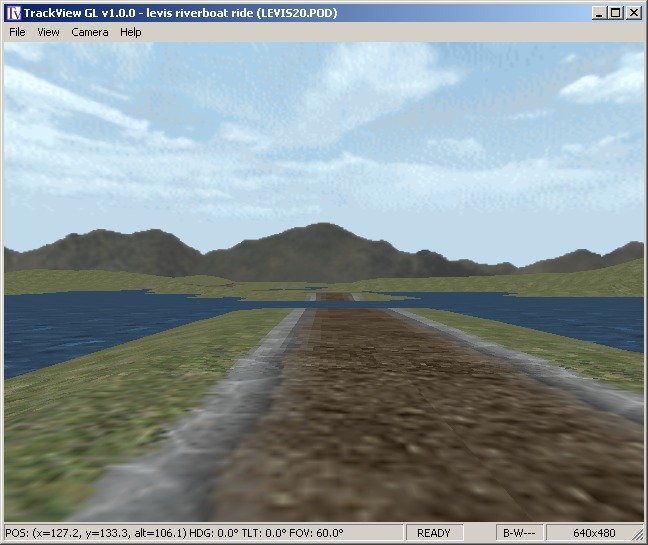
Press the "O" key. ("oh", not zero). This turns the models on.
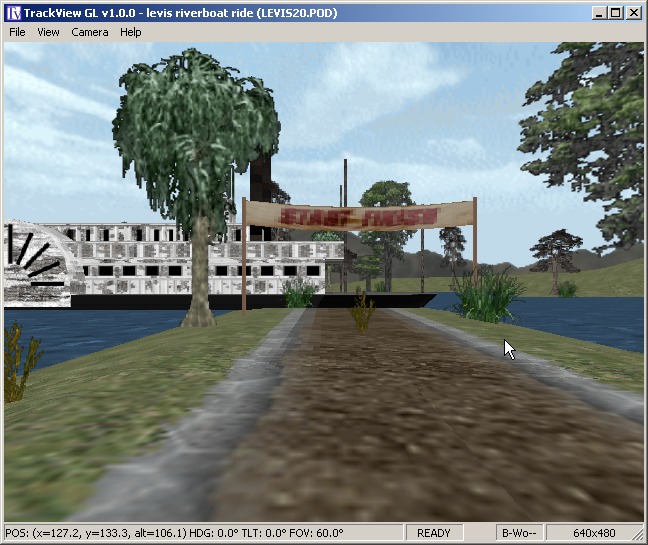
Maneuver into a position that makes a good picture.
Tip. Left mouse button "pivots" the angle in all directions (left/right, up/down). The right mouse button "pans" left and right. Hold both buttons and roll the mouse to move up or down.
Set up a nice picture.
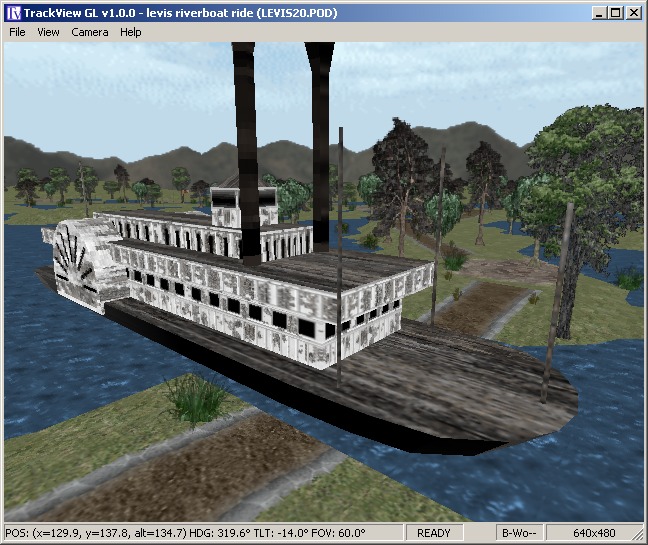
When you are ready, goto the menu > view > resize to > 257x210.
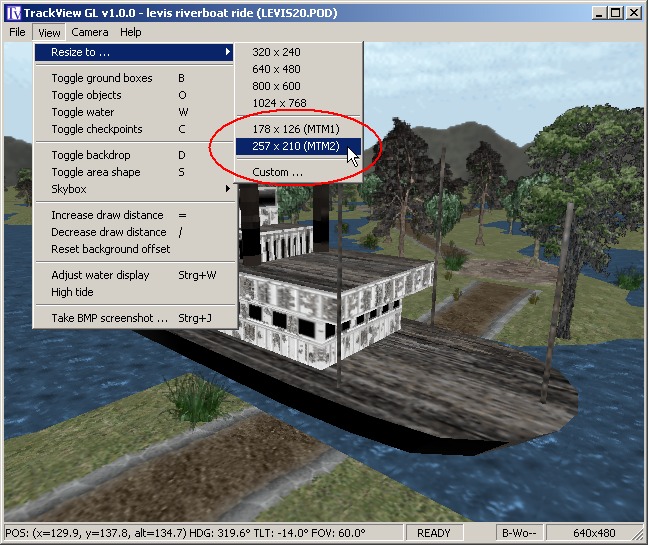
Trackview will shrink to a small size. This is the size the game requires.
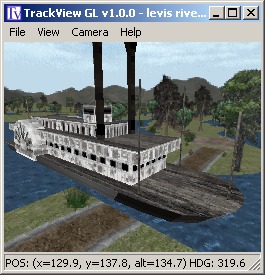
Hold the CRTL key and Press J. You will be prompted to save the image. Give it a name, and click save.
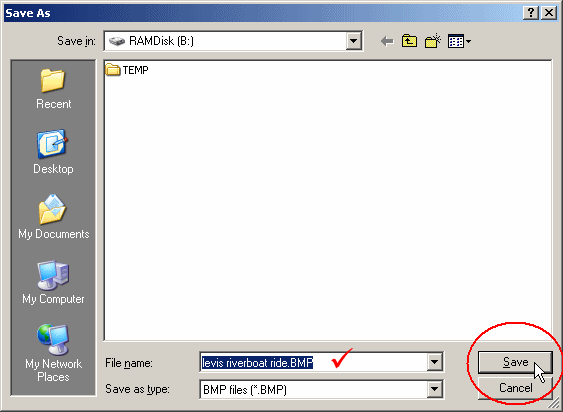
Open Paint Shop Pro, and select Open File from the menu. In the "files of type" box, choose "BMP - OS/2 or Windows Bitmap"
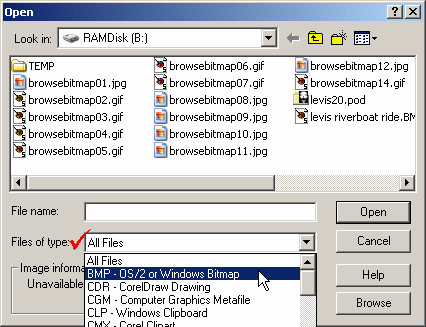
Click open.
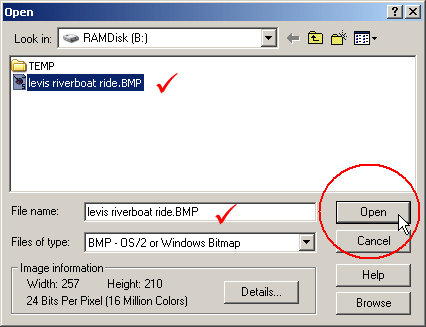
You will see your picture in Paint Shop Pro.
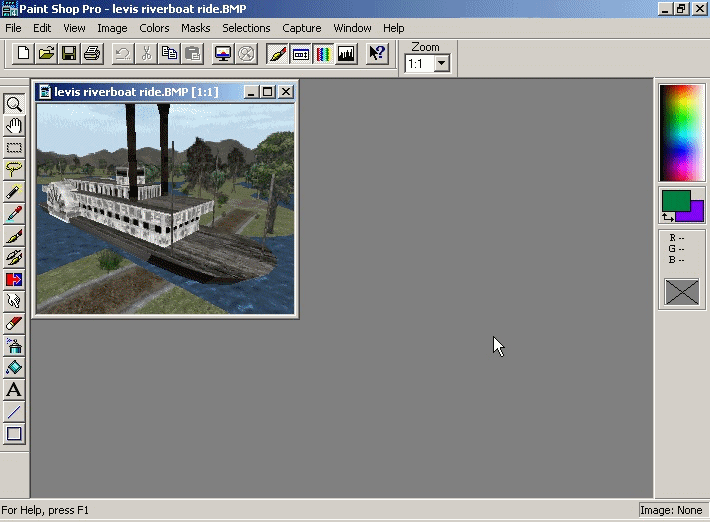
On the menu, goto Colors > Decrease Color Depth > 256 Colors (8-bit)
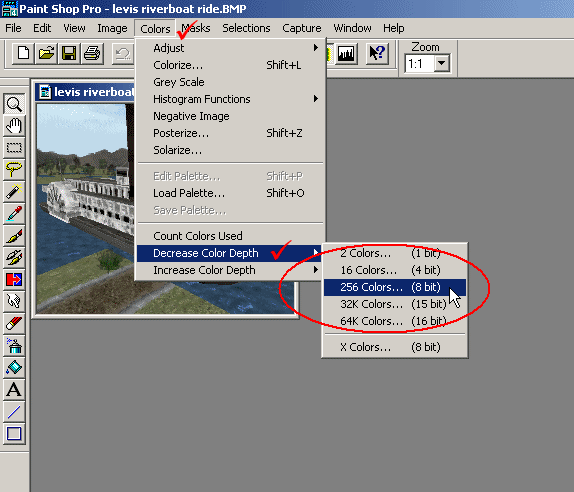
You will be prompted for some color information. Fill out the box like this and click OK.
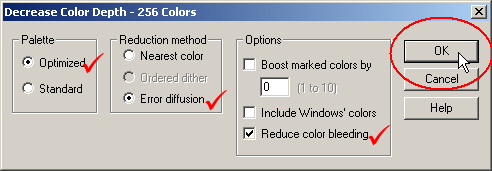
The image will not look much different. Click save, and exit Paint Shop Pro.
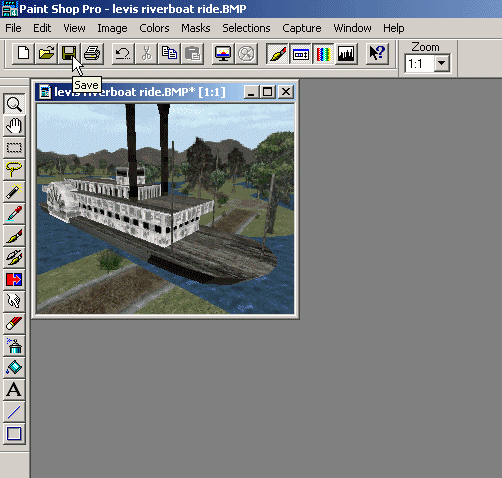
Open Traxx, and click the bolt icon to open the Track Component box.
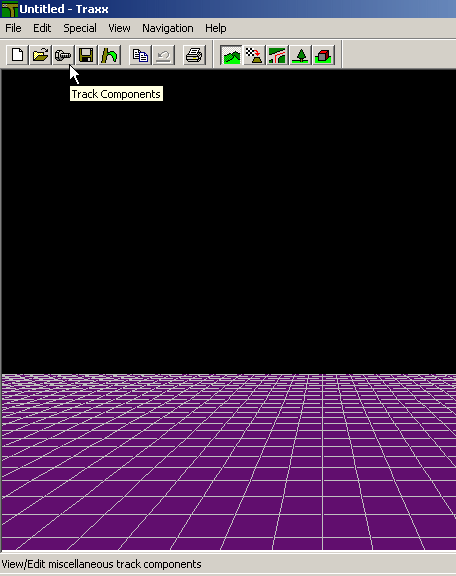
Place the mouse over the Browse Bitmap image.
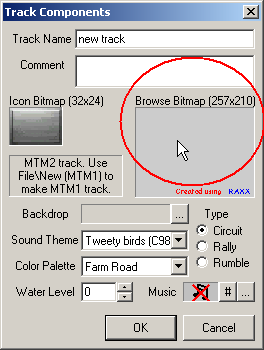
Right click and choose "load"
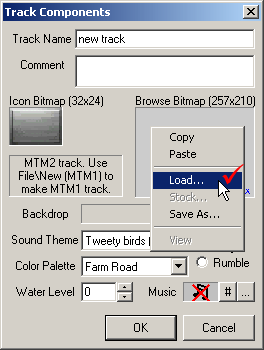
Select your image and click open.
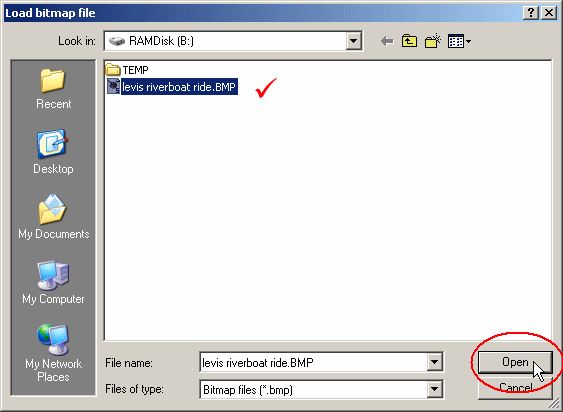
Your image will load into the track component box.
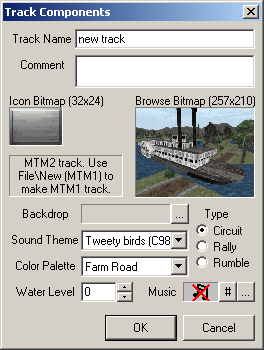
Save the track and write a new pod file, and you have an image in the game.
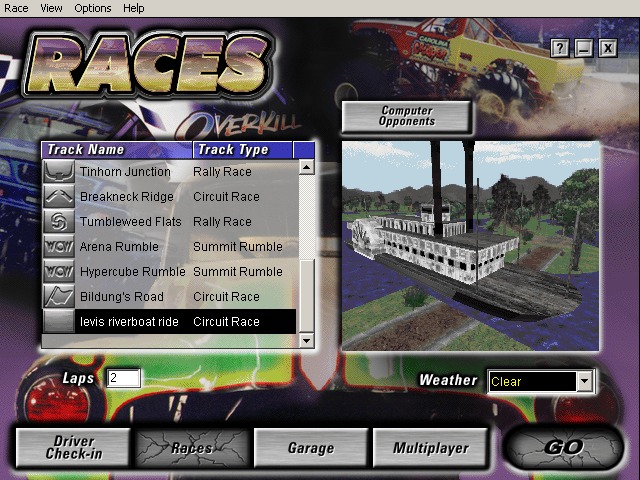
That's all there is to it.