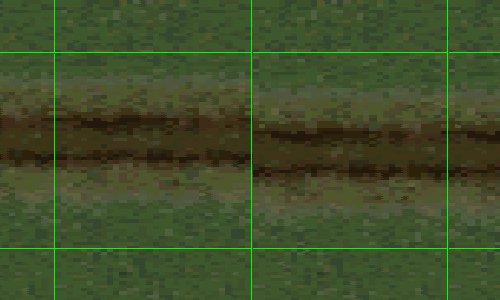
Creating Seamless Road Texture Alignments
(Using exsisting road tiles)
| Tools needed: |
| Traxx 1.4 |
| Paint Shop Pro v4.0 or higher |
| Here we have two road tiles that we need to blend together where they meet. It's important that both tiles already tile seamlessly with themselves when laid out end to end, and also that the borders alongside the roadway tile with the surrounding area, which in this case is grassy. |
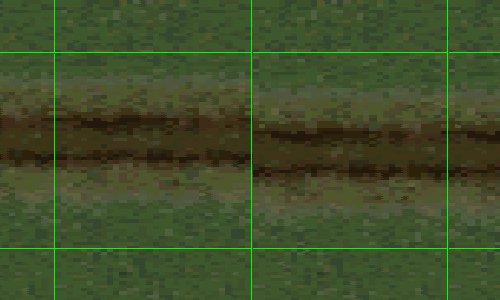 |
|
Step one. Copy each of the textures from traxx and then paste
|
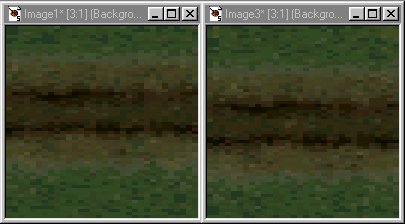 |
|
Step two. Using the freehand tool |
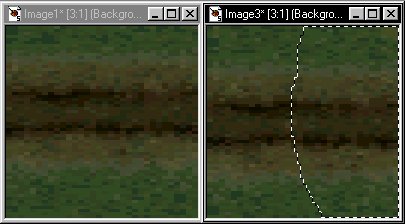 |
|
Step Three. Select the left tile then hit ctrl-E to paste in your freehand selection from step two, making sure that it is placed perfectly against the edge as shown below top left. Next hit ctrl-D to deselect once you're happy with the placement. |
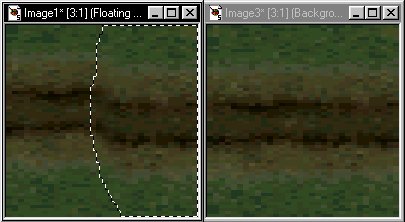 |
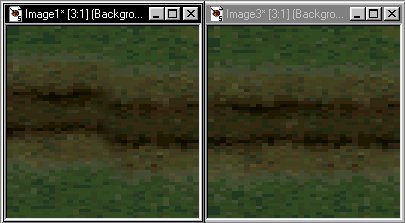 |
|
Step Four. By using the clone brush |
|
|
|
Tip, for best results set the clone
brushs tool control properties like so,
or play around with the settings to find what best suits your needs..
|
|
Step Five. Reduce the color depth of the new texture to 256
colors (8 bit). Menu = colors/decrease color depth, or use the |
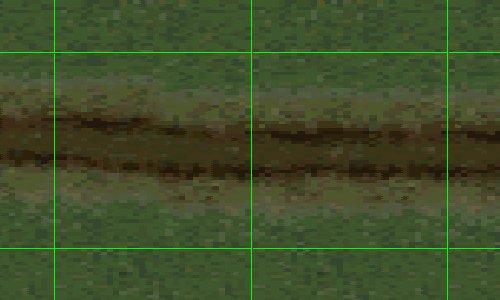 |
[ Main ] [ Tracks ] [ Track Shots ] [ Traxx ] [ M-350 ] [ Scraps ] [ T-N-T ]