 |
 |
Please read Known Issues further down the page
Please make sure to read Known Issues as it will help make you aware of some present bugs found in the game. Also very important for ONLINE PLAY. If the game is installed in Program Files or Program Files (x86) the game will crash on custom tracks. Please install it in a different folder (like C:\MTM2 or D:\MTM2 etc).
What are the community patches?
The MTM2 community patches are an attempt to freshen up the game and bring it in line with more modern systems. Ranging from modern resolutions to increase in game limits to even porting the game to a more modern programming code (known as game API like DirectX 9 or OpenGL).
Does this mean I can play the game right now and have it look like a modern game?
Not quite. The process is very slow and takes a significant amount of time. This is done purely as a hobby so no one is able to dedicate their full time on this. The first full patch has been released and the highlights are an increase in visual distance and modern resolutions amongst other smaller improvements.
Where to get it?
Before you download the patch please remember, this is offered as is and there are no guarantees it won't crash. Please BACK UP every original file before installing the patch to ensure you can fall back to the original game in case of problems. If you have any issues or would like to make any sort of comments or suggestions for future features, feel free to post here in the forum.
MTM2 Community Patch #1 - rar file (80 mb)
MTM2 Community Patch #1 - zip file (93 mb)
How to install?
Download the file from above (whichever archive file you want) to your preferred destination. Unpack the files from within to your main MTM2 folder overwriting the original files.
How to correctly use the patch?
- After every resolution change YOU MUST quit the game and restart it. Otherwise the game either won't work or will work very weirdly. (for Windows 10 the game might linger for a few seconds in taskbar under background process. Either manually use End Task or wait for it to go away)
- The 3dfx compatible resolutions (for those using nGlide) are clearly labeled with 3dFX. Do NOT attempt to try a different resolution, the game will crash. If you want to use 3dFX wide screen please select 856x480 and in nGlide 1.05 (mandatory 1.05) use the "fit to screen" option.
- fixmore.pod is still needed!
- If in Windows 10 the game refuses to go into full screen using Direct3D when using compatible resolutions (like 1920x1080 for example) try to run the game in compatibility mode using Windows XP SP2. I've had this issue and running with compatibility mode fixed it.
- This only works starting with Windows XP Service Pack 3 and later.
- If using Windows 8/8.1 you will most likely have to use nGlide as the new resolutions have terrible performance on this OS. This is strictly a DirectX5/7 and Win8 incompatibility and there is nothing that can be done to fix.
- To ensure maximum compatibility with any of the tracks, custom or stock, please go to Options>Graphics>Hardware Options and turn off the following options: Reflections and Truck Reflections as seen in the picture below.
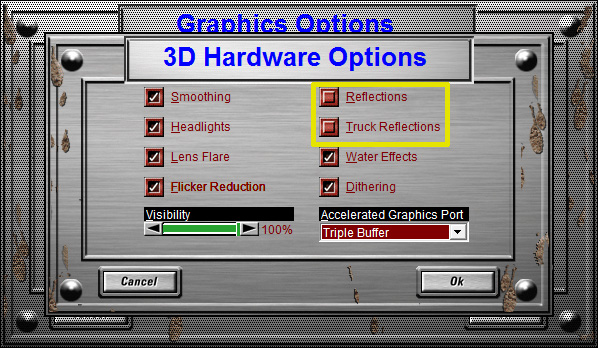 |
Further Patch Information?
- Changes from the original game, version 2.0.42
- version number changed to 2.0.44 (multiplayer is compatible with people using the original version, 2.0.42)
- Increased visual distance from max 20 units to max 50 units.
- Visual distance is fully controllable from within the game.
- Increased maximum verts limit (less crashes)
- Maximum number of objects limit increased (stops tracks from crashing with the new visual distance)
- Box count has been increased - groundbroxes shouldn't crash the game anymore.
- Added a multitude of more modern resolutions.
- Added new UI to go with the new resolutions
- Video clips are working again (for those of you who it didn't work for anymore)
- All 4 truck tires leave track marks
- Tire track life span increased
- Game should not crash if somehow wrong resolutions are selected (the resolution doesn't match the prefereddisplay in monster.ini). If resolution doesn't match it defaults to 640x480.
- Added a BLIMP button in graphics option. Now you have full control of whether you want the blimp to appear or not (can help stop certain tracks from crashing)
Known Issues?
- Dashboard doesn't work. If you want to use first person view please use non-dashboard camera.
- Software Renderer resolutions are unreliable. While most of them work there are specific tracks where it randomly decides to crash. Decreasing visual distance fixes the problem.
- Track appears as completely black in Driver's CheckIn when you start the game. After a race it will display correctly.
- Once you go above 1600x900, the checkpoint finder is a bit messy. It's still functional but ugly.
- Instant Replay page has a weird bug with one of the buttons. If the grey box covers the other buttons then it stops you from being able to click on them. Sometimes a few reloads of the instant replay page is needed. The button itself works even if it looks like a grey square.
- The joystick calibration has an extra green line to the left. Does not affect usability in any way.
- 1440x900 and 1536x864 - DO NOT WORK IN FULL SCREEN DIRECT3D!!! I'm starting to believe this might be a DirectX limitation based on the game behavior (game refuses to maximize even when only in the menus) hence there is nothing I can do about it.
- NOTE: It seems that 1440x900 is working for some people, so feel free to try it out and see.
- Multiplayer latency isn't calculated in the lobby (bar shows up empty or 0ms) but the game otherwise works correctly.
- ONLINE PLAY ONLY: If the game is installed in Program Files or Program Files (x86) it will crash when specific tracks are selected. Please install it in another folder to avoid issues with this bug. (like C:\MTM2 or D:\MTM2 etc).
Credits?
Thanks to Cale for supplying the bulk of the pictures used in the patch.
Thanks to Gamer121 for supplying HD artwork used in the patch.
Game crashes?
Certain tracks like ZooN's Kitchen 2 or Toys in the Attic are very predisposed to crashes. Either decrease the visual distance and/or deselect the blimp in Graphic Options.
NOTES:
- Please remember to backup your original files. Rename monster.exe to monster.exebk, trid3d.dll to trid3d.dllbk, triglide.dll to triglide.dllbk, cockpit.pod to cockpit.podbk, STARTUP.POD to STARTUP.PODbk, UI.pod to UI.podbk, extras.ini to extras.inibk and also make a copy and backup of monster.ini before editing it. Then rename the backup to monster.inibk
- The patch has been tested and works 90% of the time flawlessly on all tracks with 8 stock trucks racing.
- Highly detailed custom trucks may give performance issues on certain object heavy tracks like Alpine's Certifiably Crazy. There is no work-around for this. It is a game engine limitation. The only solution is to either not use a highly detailed custom truck or to revert back to a regular draw distance. However most of the tracks out there will not have a problem handling 2 or 3 highly detailed custom trucks.
Happy Gaming!
Now you can go ahead and enjoy the game like never before seen!!