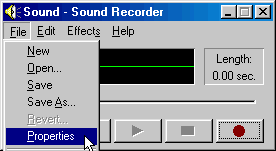
This page was originally written as the first step to remaking stock music, but the process is valid for all custom sounds used in Monster Truck Madness 2.
The first thing you will need to do is find some music you would rather hear in the game instead of the stock music. This is the easy part. Of course, what music you use is entirely up to you. You can use music from your record and cd collection, or record it from the radio (not usually good tho), or you can find an mp3 from the net, or, if you're really talented, you can make your own.
Next, you will have to figure a way to get it into the correct format. This is the hard part. All sound files for Monster Truck Madness 2 must be:
WAV format (windows PCM is usually best)
11 kHz
8 bit
Mono
Anything else just wont work.
Getting music into your computer
Some suggestions:
- Plug your stereo sound output jack into your computer's sound card and record your vinyl records or cds using windows sound recorder (60 second limit) or the software that came with your sound card. (I used this technique to grab the music I used for Train Yard from a vinyl record). If you're not sure how to do this, check the owner's manual for your stereo and for your sound card. Record the track(s) you want and save as WAV file type.
- Use a cd ripper program (eg. Cdex or Media Wizard) to grab a music track from your favorite cd. Save as WAV rather than mp3.
- Use Music Match to convert an mp3 to WAV. This program can also record from your cd rom. (I used this to get the music for Godzilla vs. Bigfoot).
- Record your own music directly into the computer, or use music making software to compose the tunes you like.
| Tip. Make two copies of your new wav file. One to convert and one for back up. If you need to use the back up, be sure to back it up a second time. |
Converting to 11 kHz, 8 bit, Mono
Some suggestions:
- Open the wav file into windows sound recorder (oddly, it will process files longer than 60 seconds). Goto Files>Properties on the menu. From there, the conversion is basically common sense. Play with it a while; it's easy. (I used this for the music in Train Yard).
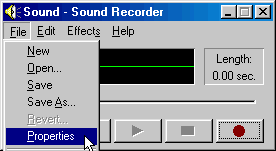 |
- Use a program like Cool Edit. Goto Edit>Convert Sample Type, and click the buttons for the settings you want. It's a little bit more complex but has far greater flexibility. Don't be intimidated by the techno jargon. (I used this for the music in Godzilla vs. Bigfoot).
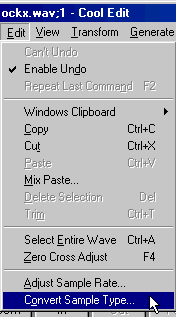 |
A Note on Loudness
For some reason the mtm2 game plays non-stock sound files very quietly. To make anything audible you will need to double the volume of your music. Fortunately this is easy and has only a little impact on sound quality.
For windows sound recorder, goto Effects>Increase Volume (by 25%).
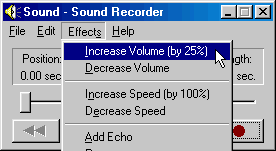 |
Do this three times and save the file. (Yep, I did this for Train Yard).
OR...
For Cool Edit, goto Transform>Amplitude>Normalize...
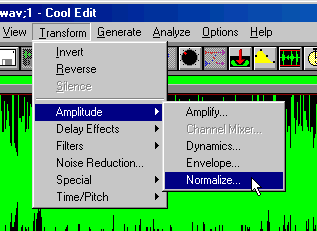 |
And set normalize to 200% (180 is probably better).
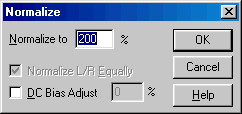 |
Click OK and then save the file. (And, yes, you guessed it, I did this for Godzilla vs. Bigfoot).
| Note. This process is basically the same for all sound files you might want to use in the game - whether it's for music, track sounds or truck sounds. |
Your music will now be heard loud and clear. The hard part is over.