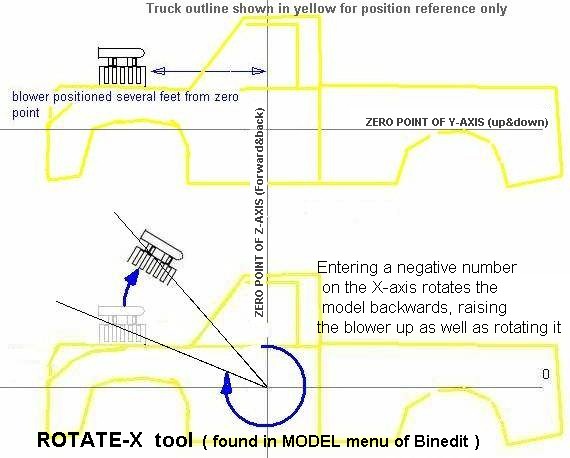ADDING BINS
with BinEdit v0.09 - 1.03
by ZOtm_BigDOGGe
STEP #1 - preparing the blower
-
1: load the blower (or whatever) into Binedit
2: open the VERTIX menu and click SELECT ALL VERTICES
3: open the GROUPS menu and click SAVE VERTIX GROUP
4: now save the blower model
STEP #2 - Prepare the truck model
and add blower -
1: go to the FILE menu and open the
truck model (the blower will disappear...that's OK)
2: from the FILE menu, select INSERT,
and point it at your blower model in what ever directory it is in (it's RAW
and ACT texture files must be in the ART folder in the MTM2 folder)
3: The blower model should appear
with the truck model, but most likely it won't be where you want it.
STEP #3 - reposition added part
(blower)-
1: Open the groups menu again and
select RESTORE VERTIX GROUP (this wil select all the vertices on the blower)
2: Now open the MODEL menu, select
TRANSLATE, check the TRANSLATE ONLY SELECTED VERTICES box, and check whether
you want to move the item in FEET or Binedit UNITS (256 units = one foot)
3: in the X, Y and Z windows, enter
the amount you wish to move the part, and hit OK....the Blower will move the
amount you entered.
-
Z = move forward this amount...a
minus sign before the number (negative number) means move the item backwards
(example: 1.4404 moves forward, and -1.4404 moves backwards)
-
X = Left and right - a negative
number moves left, positive to the right
-
Y = up and down...negative numbers
reposition downward, positive moves upwards
REPEAT until you are satisfied with
the postion, then save the whole thing as one truck model.....
ROTATION
The ROTATE tool is found in the MODEL
menu. Enter the amount of rotation in degrees, with or without a minus sign
- 360 degrees = 1 full rotation (skateboarders know!)
-
Y-axis to swing the tail left-right
-
X-axis to tilt forward/backward
-
Z- to tilt or lean left/right
Note that the inserted item (blower)
cannot be rotated after insertion on the truck....you just end up rotating
the whole truck.
If the blower or add-on needs to be
rotated or tilted on an axis, return to step one and reload the blower model
by itself, rotate the add-on part using the Rotate tool in the MODEL menu
(first 3 items are rotate tools), THEN insert the add-on part on the truck
and position it.... it may take a few attempts to rotate the proper amount.
The parameters are in DEGREES.
NOTE that the part will rotate around
the 0,0,0 axis points in Binedit, and not at the part's actual centerpoint.
If the part is several feet in front of the zero-axis point, then rotating
it backwards on the X-axis will cause the part to elevate..note my pic below....
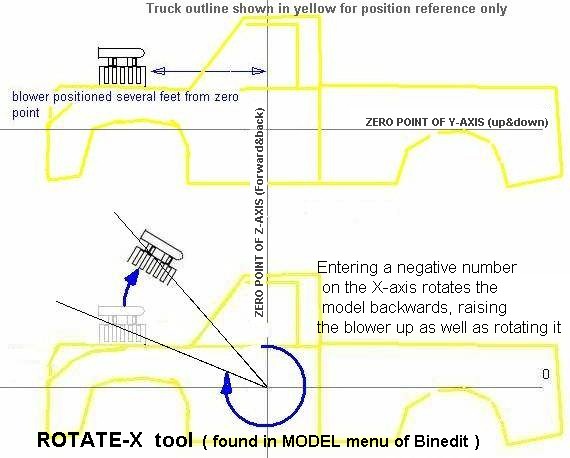
you can make the axis lines visible
in Binedit for reference ....just select SHOW AXES in the VIEW menu (axes?)
the point in space where they all cross is 0,0,0
TIP: Save
a copy of the truck and the add-on part before combining them,...you may want
to go back and try something different if you aren't happy.
EXAMPLE: if the truck is BIGFOOT.BIN, and
the add-on is called BLOWER3.BIN, when you combine them and save it, call it
NEWFOOT.BIN or anything else you wish....
TIP: Be careful on how many different add-on
parts you put on a truck, as you may accumulate many separate texture files,
and end up with a huge truck file (I've seen some with 24 different RAWs for
the truck model alone, not counting axle and tire textures)...Many pros remap
their add-on parts to the original truck textures, but that technique can come
later....
TIP: For a magnified view to aid in positioning
the new part use the spacebar to cycle to a face closest to where the two bins
are to be joined, then go to view menu and check follow current face, that will
center the bins to the joining area now zoom in with the + key for a much better
view.
Condensed
version of 'How To' Add bins using BinEdit v0.09 - v1.03
1. Open BinEdit... load the
engine model (or whatever).... select select all vertices in the vertix
menu. Now goto groups and select store vertix group, give it
a name...now save the engine model as TEMP.bin
2. Load (not INSERT) the
truck alone in BinEdit. Now, INSERT the TEMP.bin file (the engine).
3. In the GROUPS menu, select
restore vertix group ...
4. In the MODEL menu, select
translate and click on translate only selected vertices You
can decide between editor units or feet.
Now you can move just the
engine model (or any other bin model)...remember to select deselect all
vertices when you are happy with the part's position, and always pick
delete unused vertices before saving a model that's been changed, to
prevent errors.
For more in depth MTM2 truck and track building and BinEdit
tutorials please visit the following excellent sites
http://mtm2.com/~mtmg/
http://mtm2.com/~d2s/mtm2/
[
Main ] [
Tracks ] [
Track Shots ] [
Traxx ] [
M-350 ] [
Scraps ] [
T-N-T ]